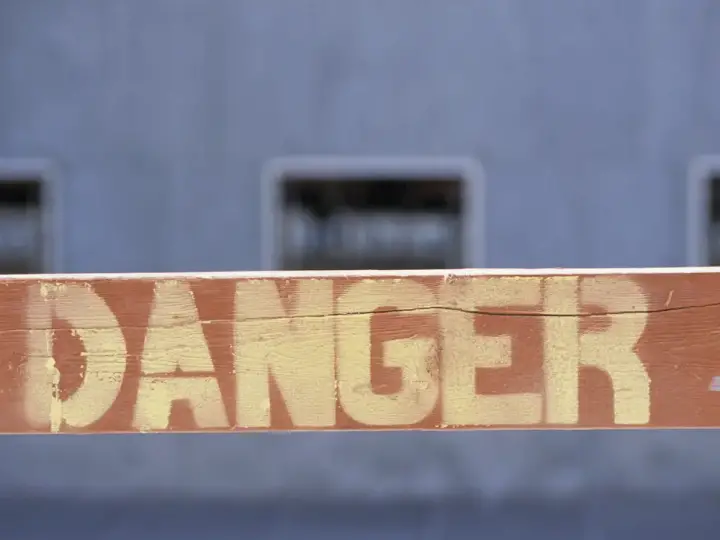4 Awesome Ways to Use Home Automation For Fitness
Updated on 31st Dec 2020 19:03 in General, Smart, Tutorial
Millions of people commit to living a healthier lifestyle every year, but we all know that this, unfortunately, doesn't always stick around for very long. Many of the problems encountered are due to the difficultly of adapting new routines that we aren't familiar with ahead of time. Lucky for us, nowadays we can use home automation to help us keep our commitment despite living a busy life where it can be difficult to manage everything. From remembering to work out to maintaining a healthier eating habit, there is an automation that can help!

Table of Contents
In this article, we talk about using a smart home to assist with keeping you on track in your fitness journey. Despite the topic, this should not be considered health advice. You should be careful to make informed decisions with a qualified medical professional before starting any new exercise plan.
Remembering to work out
Remembering things can be difficult, and so it would be great to have a way to be reminded that it is time to workout. Luckily, scheduled events are rather easy to implement in most smart home software. If we use Apple HomeKit as an example, we can set an automation to run at a specific time and repeat only on the days we need. The screenshot below shows what the initial trigger configuration looks like for a task such as this one.
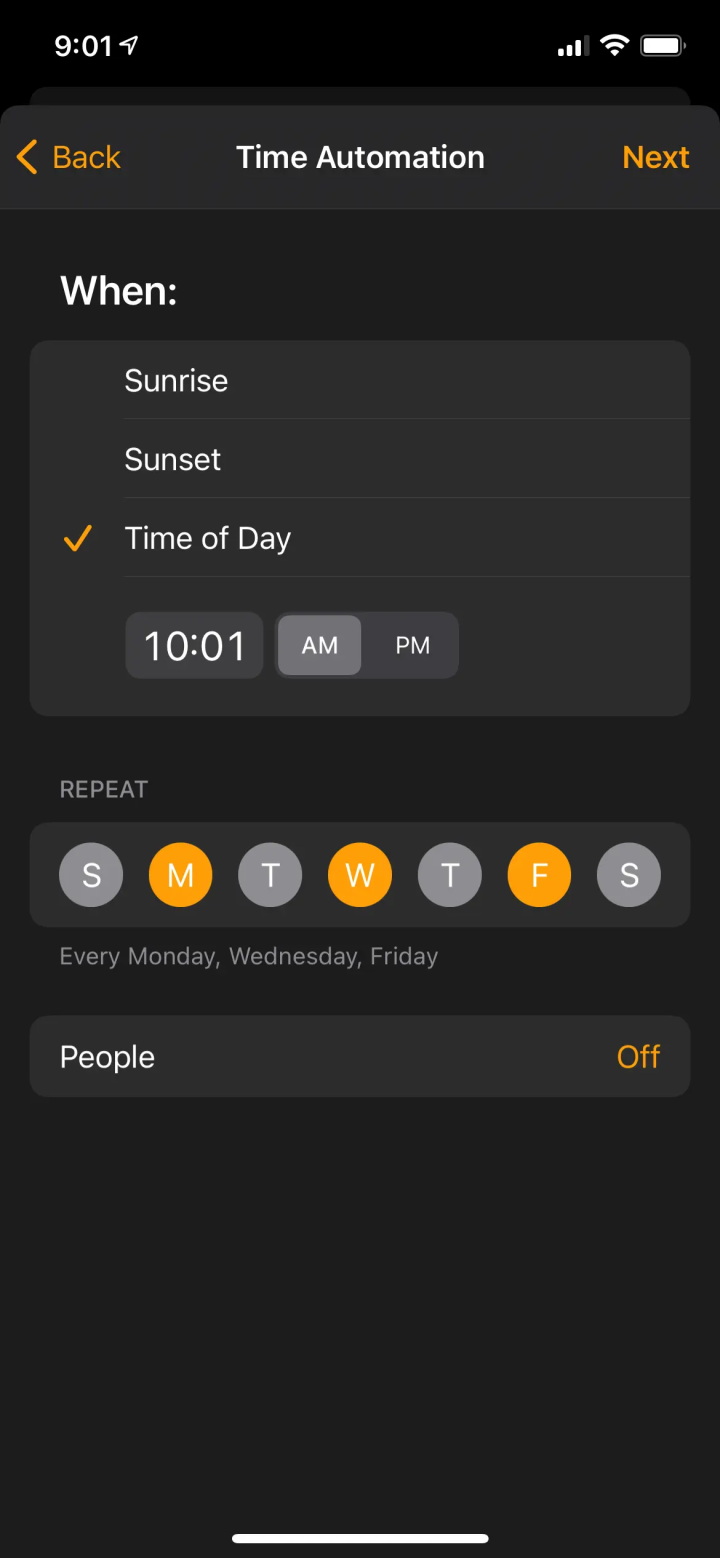
Next, we can use an app called PushCuts, which allows us to send notifications to a phone that will actually perform the action of reminding us. It works by providing a URL that connects to an API which will specify which device the notification should appear on, what the message will be, along with any actions that should be available. When we access the URL either in the browser or with a Shortcut action, the service will respond by sending a notification to the correct device. Once the notification is sent, we will be prompted to select an action which will set the scene for a workout. Mine turns the lights on and starts playing some music on that room's HomePod - convenient!
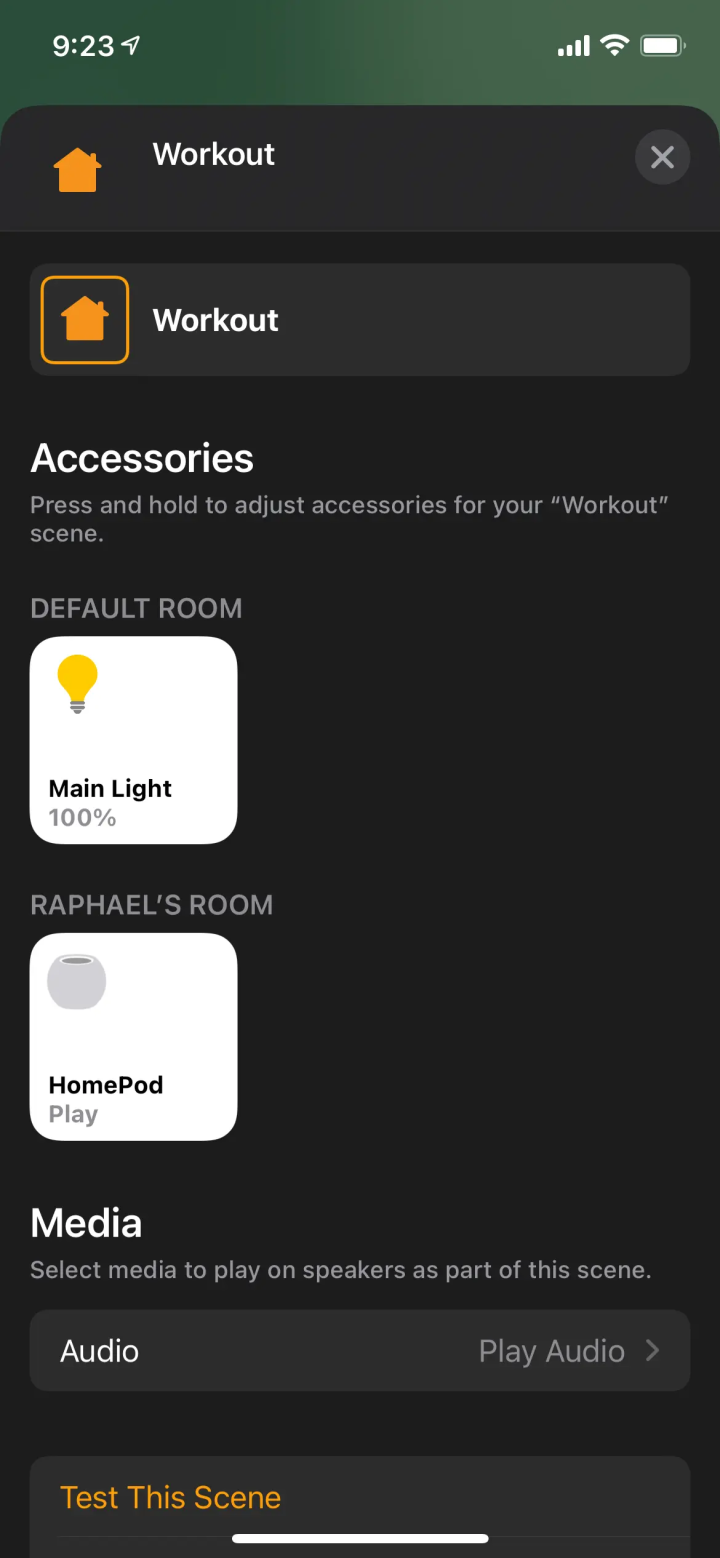
We can also do something similar in Home Assistant, where we create an automation set to run at a given time. For quite a while, a "time-based" trigger was quite complicated to get working properly, but in modern versions, it is just a choice in the UI. Just like in the previous method, we will send a notification to serve as a reminder. Home Assistant natively supports "actionable notifications" which allows you to do similar things as in PushCuts using the "notify" platform in HA. Once you reply to the notification by accepting the workout reminder, the system will set the scene for your workout room.
Read more about Actionable Notification on the Home Assistant website!
Now just like that, we have two great ways to configure workout reminders. The sky really is the limit with what you can do with these basic building blocks - let your creativity run free! You could have the system store your workouts or keep track of your progress. The scene we set to start a workout could be any number of things such as starting the car if you need to go to a gym or starting a basement heater to workout at a good temperature. The most important thing is to find something that works well for you and motivates you to accomplish your goals. Remember, good automation helps reduce the work you need to do - not create more! So keep your ideas simple and rework them if it isn't as useful as you thought.
Maintaining a healthy diet
One of the most challenging aspects of eating healthy is that most of us don't want to think about what to make, so instead of eating something healthy, we reach for the easiest thing to make which usually isn't too good for you. A good way to help with this issue is to give your smart home a list of recipes you like to make and eat such that it can give you one when you aren't feeling like making something elaborate. Obviously, we aren't yet at the point where smart appliances can cook food for you (unless you happen to have a very expensive kitchen) so we will be limited to providing suggestions for now.
I will demonstrate this idea with the iPhone Shortcuts app, but you can implement this in various ways and are in no way limited to what you see here. First, create a new Shortcut and add a "List" action (most of the following are under "Scripting", or you can do a search). Next, select "Get item from List". Finally, select "Previewing". At this point, your Shortcut should look something like the one below.
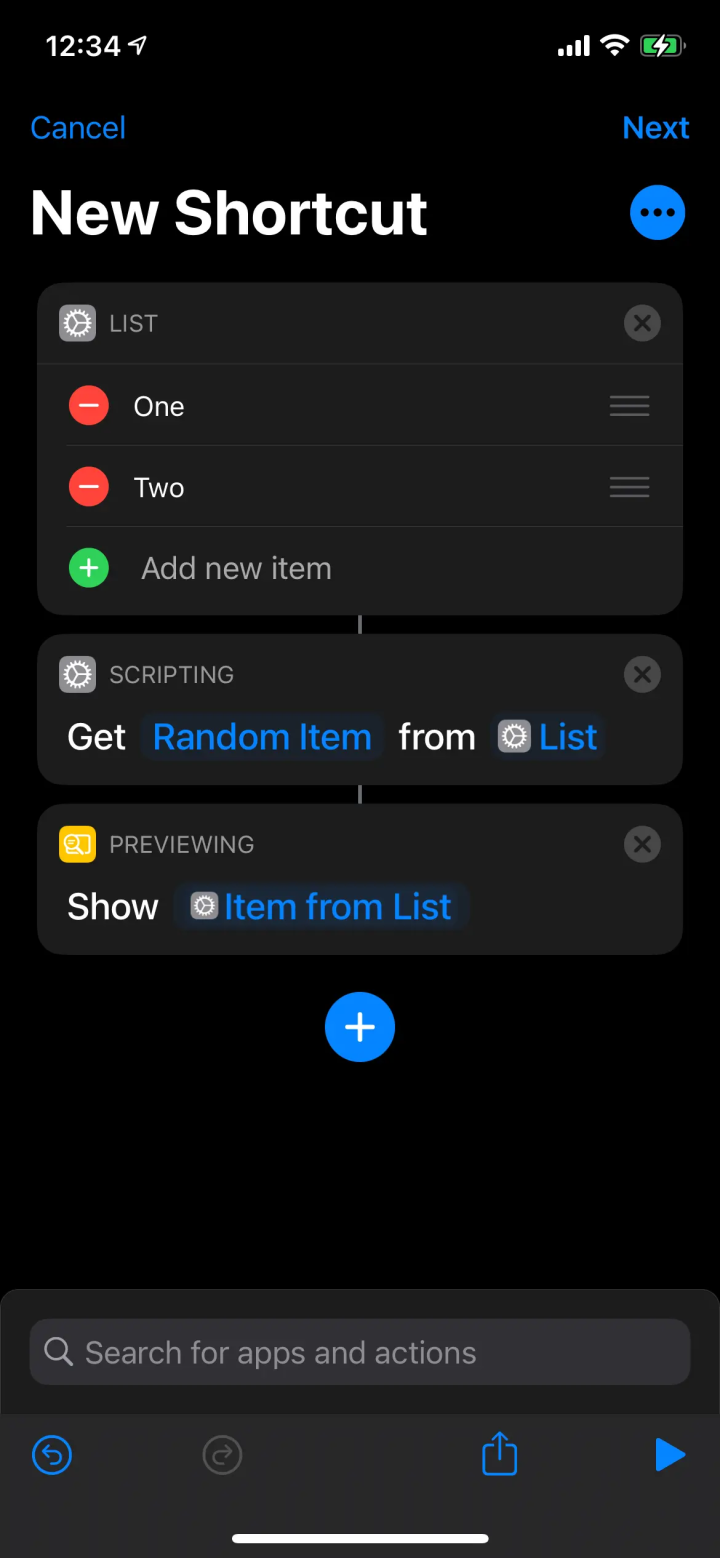
Now modify the items in your list to contain all of the recipes you want to present as an option. Remember that you want to add stuff that fits with your commitment. You can add as many as you like but don't worry if you can only think of 10 or so, as that should be plenty to get you started. My list is full of placeholder items to demonstrate the idea, and I don't recommend using the items I have put in there. Once you are done, you should have something that looks like the following image.
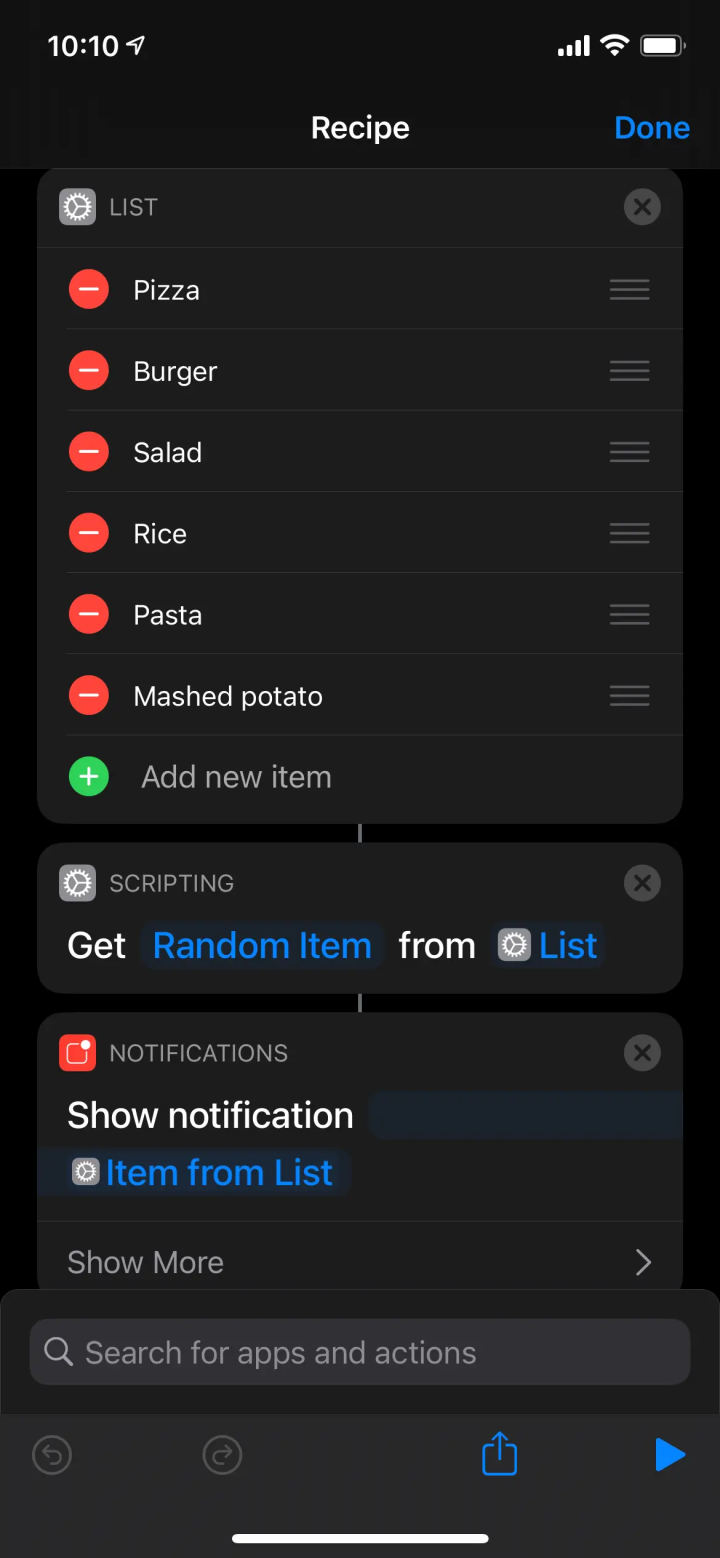
Now as a final step, click on "Next" in the top right to give your Shortcut a name. This name is important because Siri uses the name to map a voice request to a Shortcut. It works really well, but you need to be sure that your name will be easy to pronounce without confusing it for anything else. Remember that you can always trigger it from the Shortcuts app if you don't want to use Siri. To test it out, save your Shortcut and lock the phone. Say "Hey Siri, Recipe" and she will reply with a random item from your list. How cool is that! Another awesome feature is that any HomePod linked to your account also has access to these Shortcuts meaning you don't even need to have your phone nearby, just place a HomePod in the kitchen!
There is now a higher chance you will choose something suggested instead of going for the easy microwavable option or even ordering takeout. Your recipes can be as complex or as basic as you like, the idea is simply that you define them ahead of time to take away the stress of coming up with an idea on the spot.
Suggesting exercises
After seeing the last tip, you may be wondering what else you can do with a list that quickly returns a random value. One common problem is thinking of exercises to do, especially if you are new. This is because there is a non-trivial amount of cognitive effort expended by coming up with ideas, not to mention having to search for new ones. An excellent way to resolve this is to have the ideas made ahead of time, such as using a special workout app that shows you how to perform each exercise while recommending which you should do. Almost all apps that can do this cost quite a bit of money so here is a trick for getting "unstuck" when thinking about what to do during your workout.
All you need to do is copy the method we used in Maintaining a healthy diet with the list switched with one that contains all of the exercises you want to do. In fact, you can even copy the Shortcut multiple times, naming each copy a different category of exercises such as "Legs", "Push", or "Pull". This way, if you want to do legs on one day and arms or chest on another, you can easily ask it for "Legs", and it will give you something relevant to do. The Shortcut can be further improved by properly supporting repeated requests, which means not suggesting things that have already come up a second or third time. You can do so much with such a simple Shortcut that it's easy to imagine all the other things you could improve using a similar method.

Smartwatch
When it comes to exercise, there is one smart device that dominates all the others for tracking your progress and helping you stay on task. A smartwatch is worn most of the day, allowing it to register information such as movement, heart rate, and other critical data points for measuring exercise. Many vendors sell watches, and you can get a decent one without breaking the bank, so there is no reason to get the most expensive one. Despite the competition, the Apple Watch is by far the best wearable smart device currently on the market. It has a significant leg up on the rest of the market in many ways, but the biggest is that it really is just the most refined product.
Having gone through several iterations already, it has had plenty of time to adapt to what the community wants from a smartwatch which resulted in the addition of an always-on display, as an example. There are a few options for those who don't want an Apple device or those that use Android:
- Samsung Galaxy Watch
- Fitbit Versa
- Fossil Sport
We should note that a used Apple Watch or an older model may still be a better option as it really is just that good. Sadly, you can't use it a non-iPhone so that would be the only situation where I would say the other options are worth going for. In any case, here are some of the things a smartwatch can do for you fitness-wise:
- Track calories burned during the day
- Track calories burned during workouts
- Track heart rate and calculate averages during the day
- Track heart rate while exercising
- Track number of minutes spent exercising in a day
- Remind you to exercise
- Remind you to get up and move around
As you can see, the watch can do a lot for you in terms of helping you stick to your fitness goals. Many of these devices can do additional things that aren't listed here, such as notifications, phone calls, companion apps, and much more. If any of those features sound exciting, you will almost certainly enjoy a smartwatch, and I can't recommend one enough. I personally use the Apple Watch and have found it amazing for my fitness journey. It also helped me establish a baseline for how active I am during the day, which helps determine how much exercise you actually need.
Also, keep in mind that most smartwatches will display notifications sent to the phone that's paired with it. This can be really awesome when paired with what we saw in the Remembering to workout section. Any actionable notification can be responded to using the watch, which allows for smart home control right from your wrist! Some watches also support standalone operation, allowing it to receive these notifications despite not being connected to your phone.