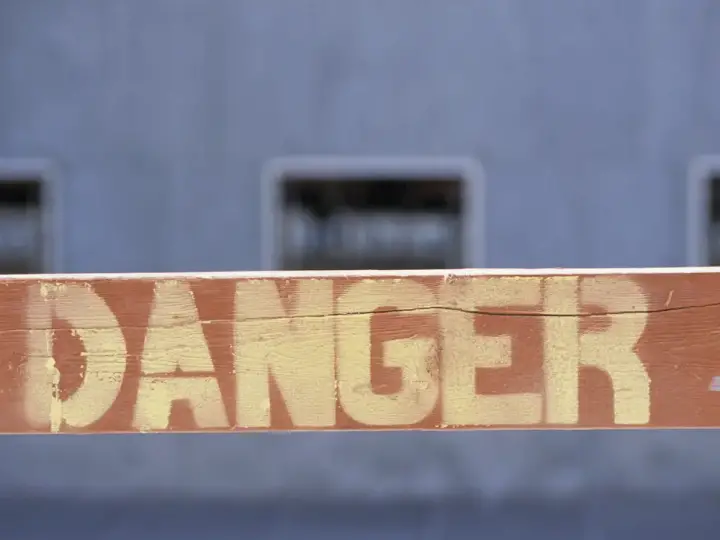How Many Hue Hubs Do You Need? Find Out Easily Here
Updated on 29th Mar 2021 22:44 in General, IoT, Smart
So you want to get Philips Hue so you can turn the lights off remotely or ask Alexa to do it for you. You might even already have the Hue ecosystem and are looking to expand beyond basics. In either case, you might be wondering how many Hue bridges or hubs you need for everything to work smoothly. The direct answer is that a single hub can support up to 50 bulbs comfortably and an absolute maximum of 62. Have more devices than that? You won't be able to use a single hub. As with most things, the solution is not always straightforward - which is why we will take a deep dive into the answer.

Table of Contents
What does the hub actually do, and why is there a limit anyway?
You may now be wondering why such an important part of the ecosystem has such a limitation, and the answer is quite simple. Despite appearances, each hub is actually a tiny computer that is equipped with the necessary components to control a Hue network. While it's certainly amazing that a box so small can hold so much technology, there are still factors limiting how powerful it can be. An obvious factor is cost. With more power comes more cost, both in the form of your initial purchase and the cost of running it 24/7.
Hubs need to be cheap, or else they will turn people off the ecosystem before they even give it a try. This severely limits the hub's potential power. Heat output, size, and the added complexity of fitting a powerful computer into a small space make building a hub more performant a futile effort - at least until computers become more advanced. Thanks to this, we are stuck with rather basic controllers that struggle to keep up with demand beyond the 50 bulb mark, in Hue's case.
Another limitation is that the wireless protocol Hue uses also has some limits, to the point where networks with 1000 or more devices become impractical to use. This is because the network's architecture is optimized for low power usage and transmission distance rather than speed. You may have noticed that this number is much bigger than 50 or 62. That's because the limitation is caused by the hub, not the network. Hopefully, you can see that this limit is created by the manufacturer to ensure a certain level of performance for its customers.
How many hubs do you need?
In most cases, you only need one. If you have never used Hue before, I would recommend getting the minimum equipment required to make things work before committing tons of money. Make sure you like it and that it works to your expectations to be sure you are making the right decision. The first step is to determine whether you need to worry about getting additional hubs at all. You should only be thinking about additional hubs when you are clearly going to exceed the 50-62 device limit.
It's important not to do this unless you absolutely need to. There is no reason anything will break per se, but you run the risk of breaking your existing network, which should be avoided unless necessary. If you have determined that you need to follow through with this, you will need 1 hub for every 50 bulbs you want to use. Someone who uses 200 bulbs would need to have 4 hubs, while someone who's trying to use 80 would want 2.
The key is to avoid overloading any single hub with too many devices. If that were to happen, you could experience serious network stability problems, which will undoubtedly lead to frustration. Even with multiple hubs, it's still possible for too many devices to connect to a single hub if you have them paired with the wrong one. If you currently have a crowded hub with too many devices, you will need to move some of them to the new hub. As painful as it is re-configuring each bulb, it's less painful than the whole network crashing!
Problems with using multiple hubs (and how to avoid them)
Awesome! You're ready to buy more hubs to get your whole house going with Hue - not so fast. Unfortunately, there are some downsides to using multiple hubs that you will need to deal with before everything will work smoothly. The biggest problem is that each device will be paired to a single hub, with no ability to communicate with any of the other ones. This means that within the Hue ecosystem, you won't be able to control two lights that are connected to different hubs together.
In fact, as of writing, there is not even a way to control more than one hub at a time in the Hue app! To control lights on different hubs, you would need to reconfigure the app like you are using it for the first time every time you wanted to switch. As strange as it is, Hue doesn't seem to have much support for large configurations out of the box. All of the official software is limited to single hub control, with a clear separation between your different hubs, which they consider different homes.
There are many ways to work around this, but they all involve using a third-party solution. If you aren't too keen on that idea, consider using a different ecosystem to support more devices!
Solutions
First, let's take a look at the easiest methods. Keep in mind that you will sometimes need to use a specific method as the others won't support your specific use case. Also, remember that as none of these are officially supported, they may stop working at a moments notice, requiring you to diagnose the problem yourself. It likely won't be difficult to fix, but it's a far cry from the plug-and-play solution provided by Hue out of the box.
Hands-down easiest: Use SmartThings or HomeKit
While it may seem weird that other companies support multiple hubs better than Hue, both SmartThings and HomeKit include easy ways to get this done. They support Hue hubs, mind you, not only their own. Both systems can have a near unlimited amount of bridge devices that make non-native smart products available, such as the Hue hub. The difference is, these systems offer all devices from all bridges in the main menu as if they were all directly in HomeKit or SmartThings.
You can assign them how you like, such as placing lights that are in the same room in a group so they can be controlled together or used in automations. This is in contrast to Hue's behaviour, where each hub represents the entire smart home, with no extension possible. Setting either of these solutions up will involve adding the bridge to the respective system and then controlling the imported devices directly through there.
If you just want to add more Hue devices without the pain of controlling two (or more) hubs, this solution will be the easiest. You can head out and buy a HomePod Mini or use an iPad to act as your HomeKit hub, making it trivial to set up even if it's just for use as a workaround to Hue's limitations. You can also buy a SmartThings hub if you prefer that, though the value is probably lower unless you plan to also use their ecosystem.
Great for tinkerers: Home Assistant
I mention Home Assistant a lot here, and that's because it really is amazing for giving you exactly what you want without compromises. There is an integration (kind of like a plugin) for just about everything. In the rare situation that something doesn't already exist, chances are someone in the community will be interested in making it if you ask on the forum. In Philips Hue's case, there is an integration available by default that will make all of your devices available from Home Assistant.
In the same way that the previous solution groups all of your devices into a single "home", Home Assistant will list all of your devices in the same place - no matter which hub they are connected to. This one is more involved as the software is free and not really on the same commercial level as Hue. This means you need to build the hub by buying a kit or following a guide like the one I made here. Note that you should use a more powerful board if you have a lot of devices. Something like the Pi 4 should work nicely.
The fun part with this one is that once you've got all of your devices linked, you can use them as native devices, allowing scripts, other integrations, and automations to control them however you like! There are plenty of features that simply aren't available within Hue, making this an awesome solution if you're willing to spend the time it takes to set up and learn DIY systems. If I haven't sold you on its potential, you can see all the cool things I've done by visiting the Home Assistant category here!